"For You" Sections
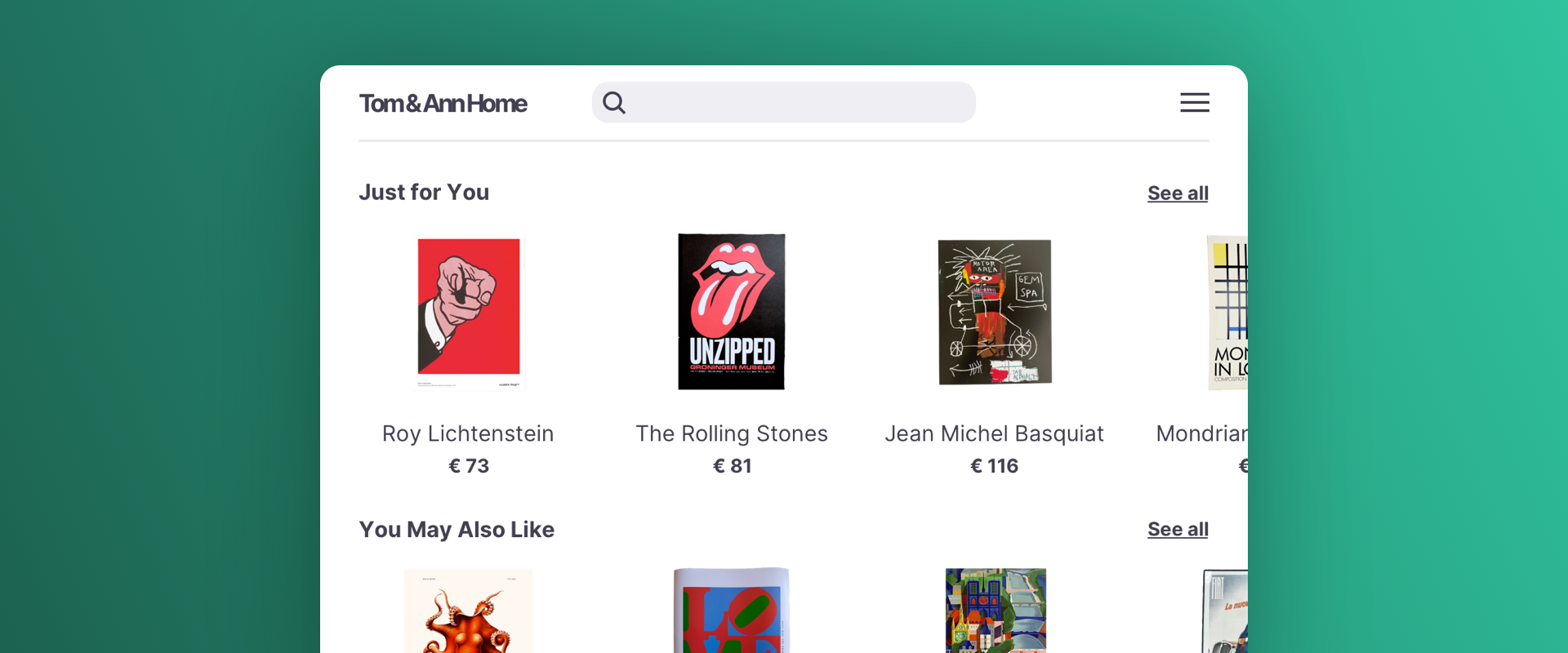
Introduction
Scenarios such as "Just For You" or "New Arrivals For You" suggest products that align with a user's specific interests, leveraging their past interactions on the site to determine the most relevant recommendations. In case of a new user without any previous recommendations, best-selling and trending products are offered.
Scenario Setup
In the Recombee Admin UI, navigate to the Scenarios section and choose Create Scenario.
- Enter a Scenario ID. Select a distinctive label for your recommendation scenario, such as "just-for-you"
- Choose Recommendation type - Items to User
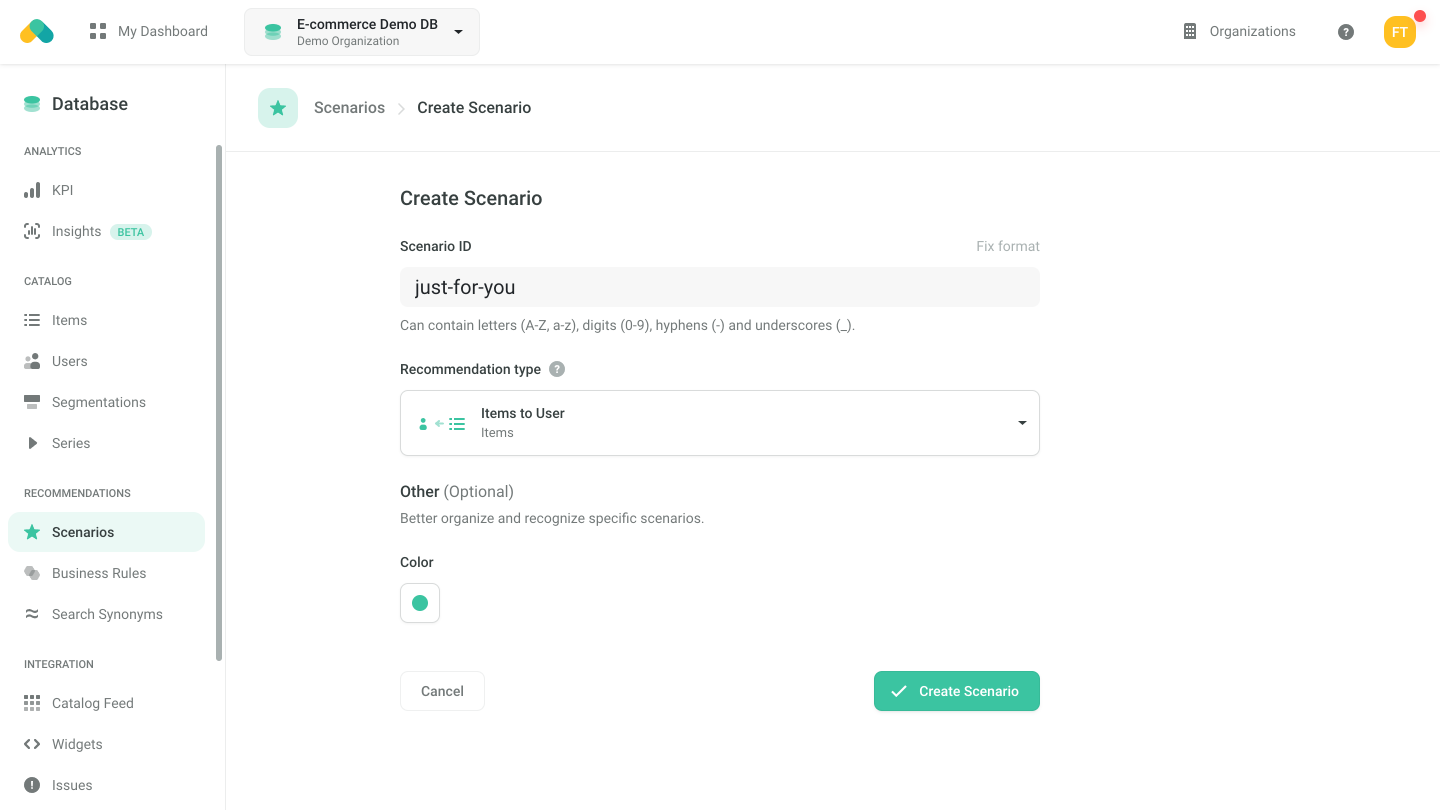
Logic
The Logic defines the behavior of the recommendation engine.
- Choose the ecommerce:homepage logic type from the E-commerce models to give a personalized offering for the user
The Logic is also motivating the user to proceed with buying products that were of interest during previous visits.
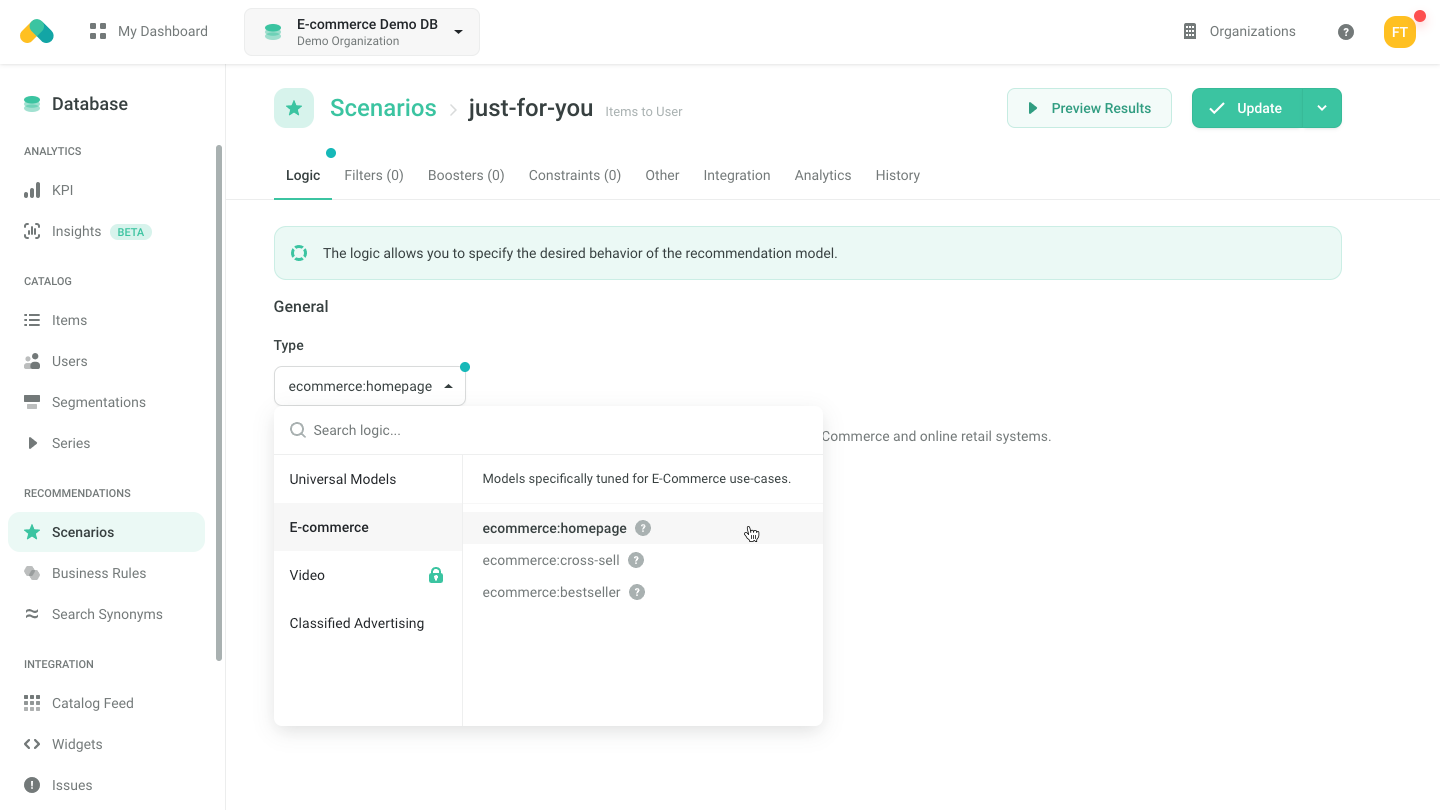
Filters
Boosters
Requesting Recommendations
There are three ways to get recommendations.
- No-Code Widget - create a No-Code Widget using the visual editor in the Admin UI.
- Widget SDKs - use the SDK for a Carousel, Grid or Feed to display the recommendations in the design of your choice. Use the Recommend Items to User endpoint when initializing the widget.
- API SDK - request the Recommend Items to User endpoint of the Recombee API using an SDK of your choice.
For more information, navigate to the Integration tab of the Scenario in the Admin UI.
In order to request content for multiple homepage boxes with a single API request, use the Batch endpoint and put the recommendation requests inside it. Set the parameter distinctRecomms in order to deduplicate the items among the boxes.
