Third Party Login / SSO
Organizations on Pro and Premium plans can use their own services for authentication with Recombee Admin UI.
OpenID Connect
Any service with support for the OpenID Connect can be used for authenticating the access to the Recombee Admin UI.
Please contact our support team for more details regarding the integration.
Microsoft Entra (Azure AD)
1. Register a New Microsoft Entra Application
- Pick an application name
- Set "Supported account types" to "Accounts in this organizational directory only (Single tenant)"
- Set "Redirect URI" to
Webandhttps://oauth.recombee.com/oauth2/callback - Proceed by clicking "Register"
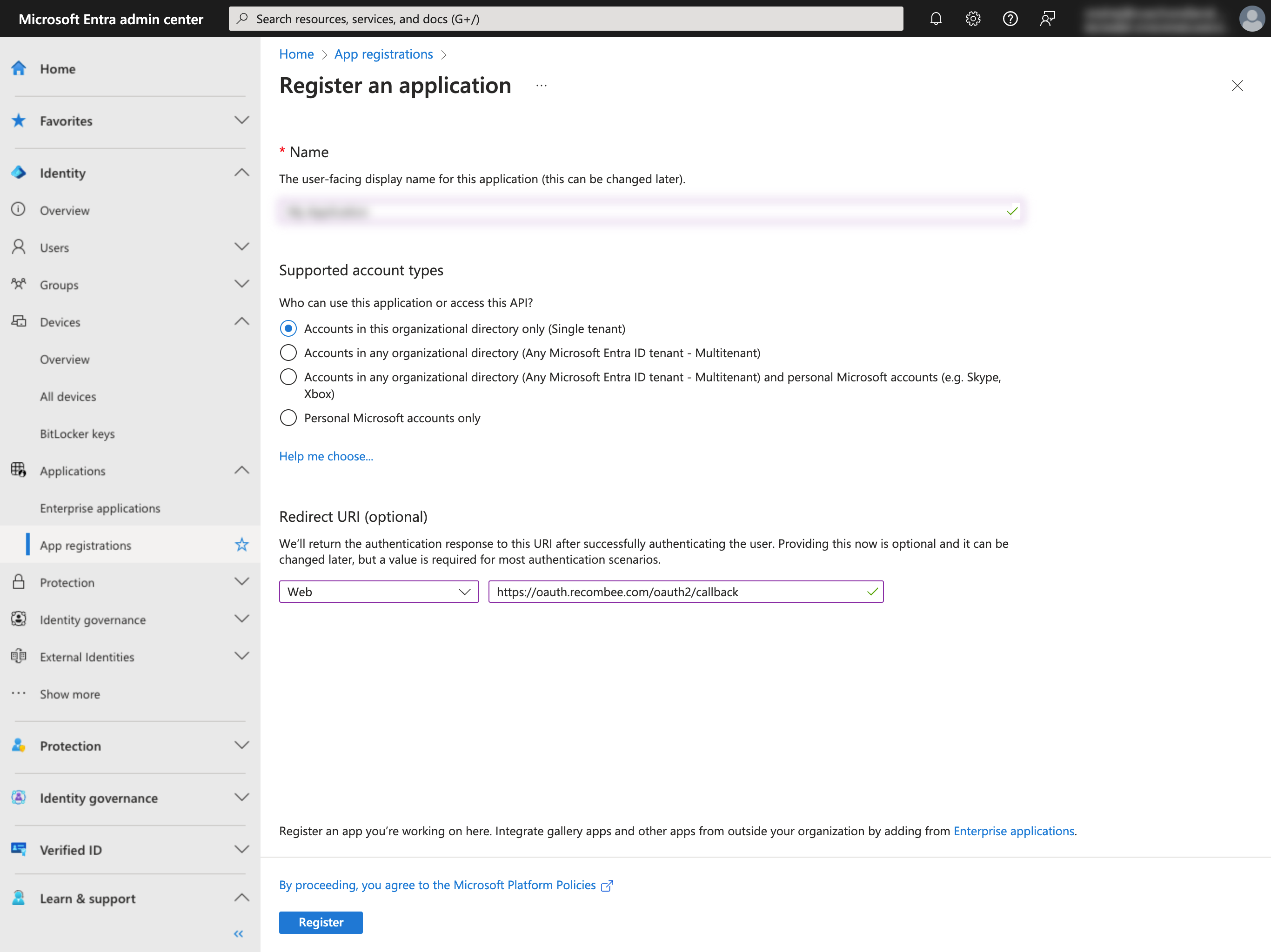
Once the application has been created, note the Application (client) ID and the Directory (tenant) ID.
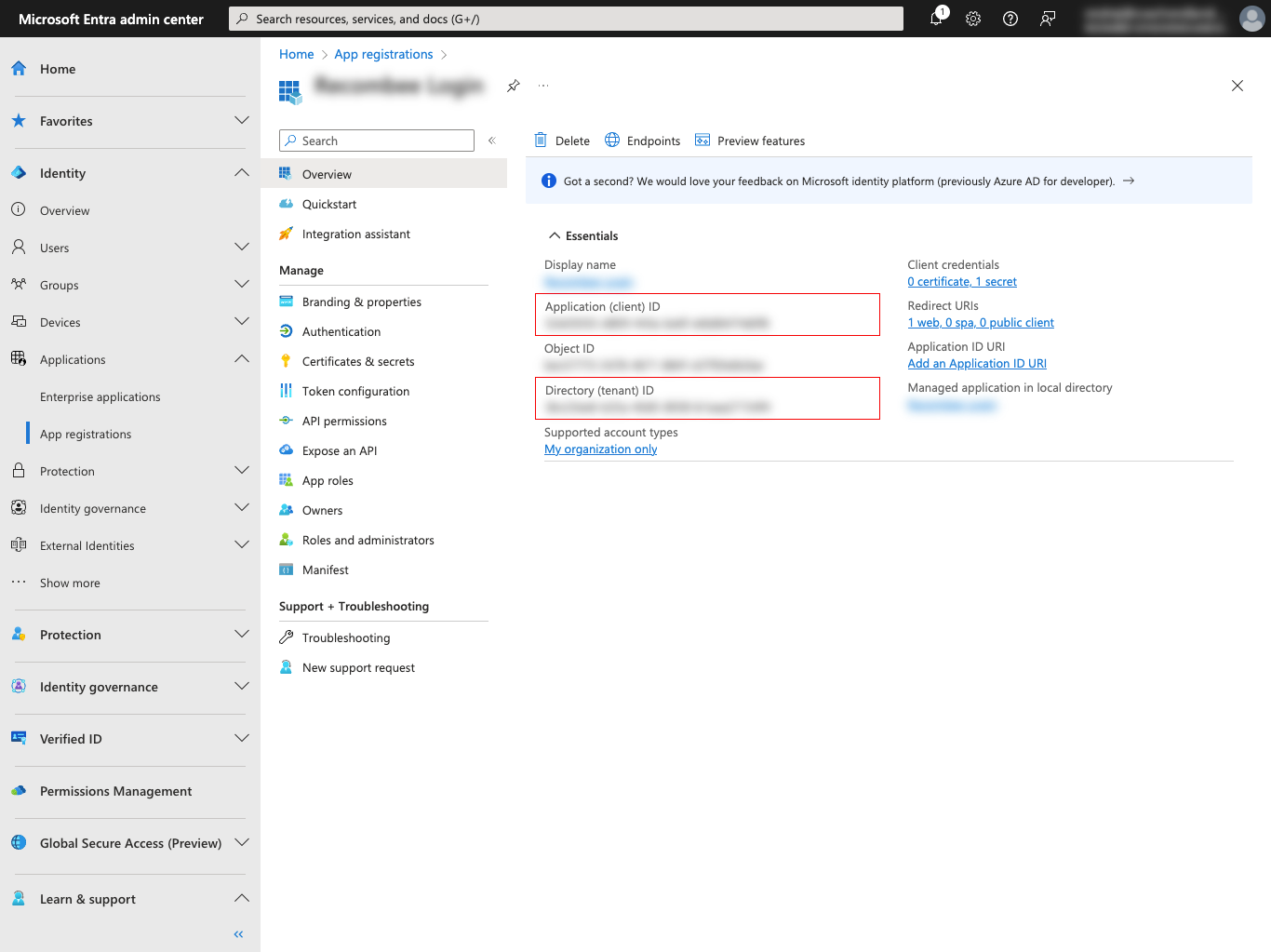
2. Create a New Microsoft Entra Application Secret
Navigate to Microsoft Entra -> App Registrations -> [Your Application] -> Certificates & secrets -> New client secret to create a new Microsoft Entra Application Client Secret.
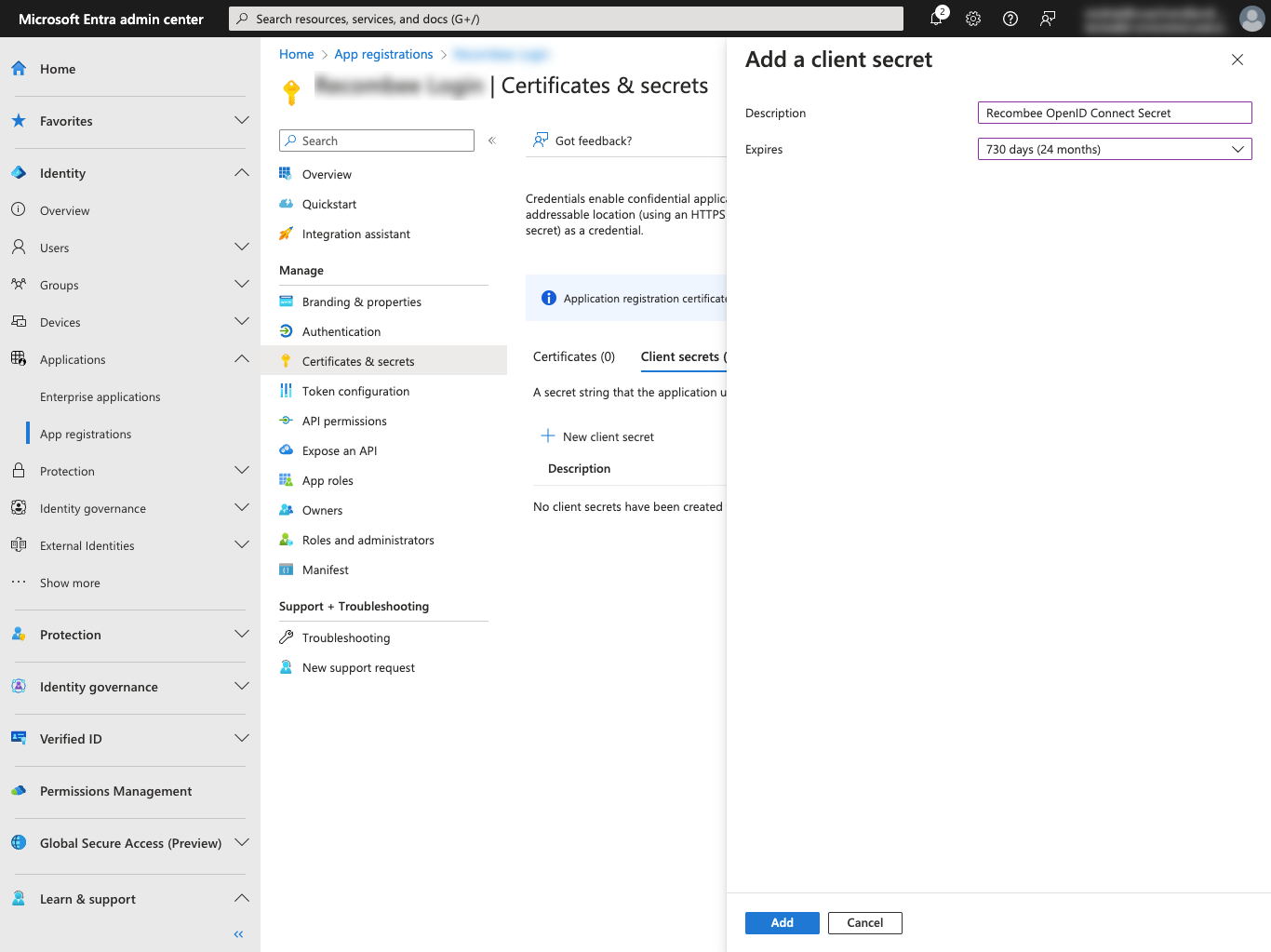
Copy the Value of the newly created client secret using the copy button. This information can be copied just once, right after secret creation.
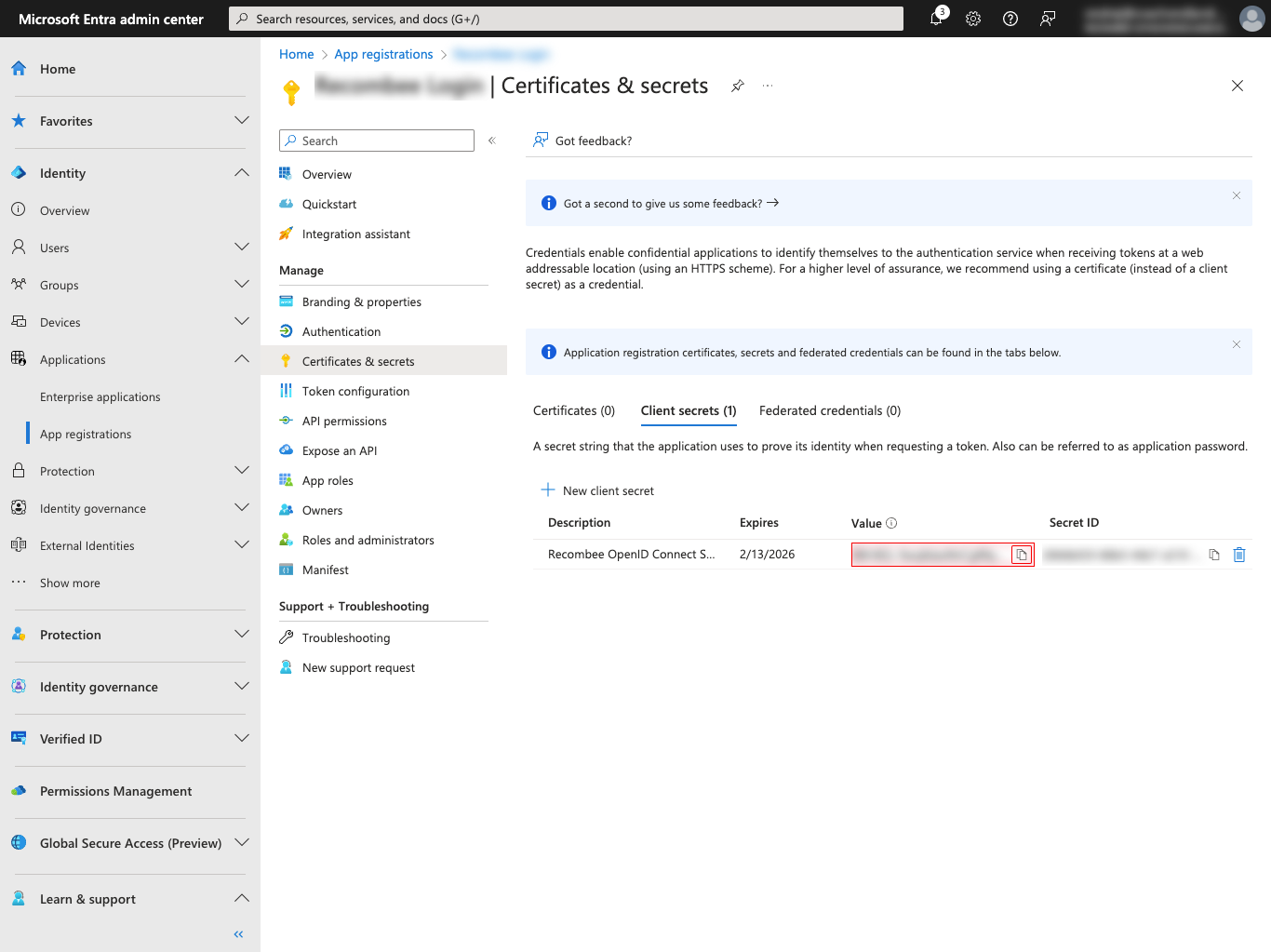
3. Create a development user
Add new user in your Microsoft Entra account with an access to the configured application for Recombee to be able to verify the authentication setup.
4. Look up your login domain
Note the domain name of email addresses assigned to your users. For example if your users have email addresses like john.doe@mycompany.com, then your login domain is mycompany.com. This might be the domain name visible under "Primary domain" at the Tenant overview page but might be configured to be a different domain by your Microsoft Entra administrator.
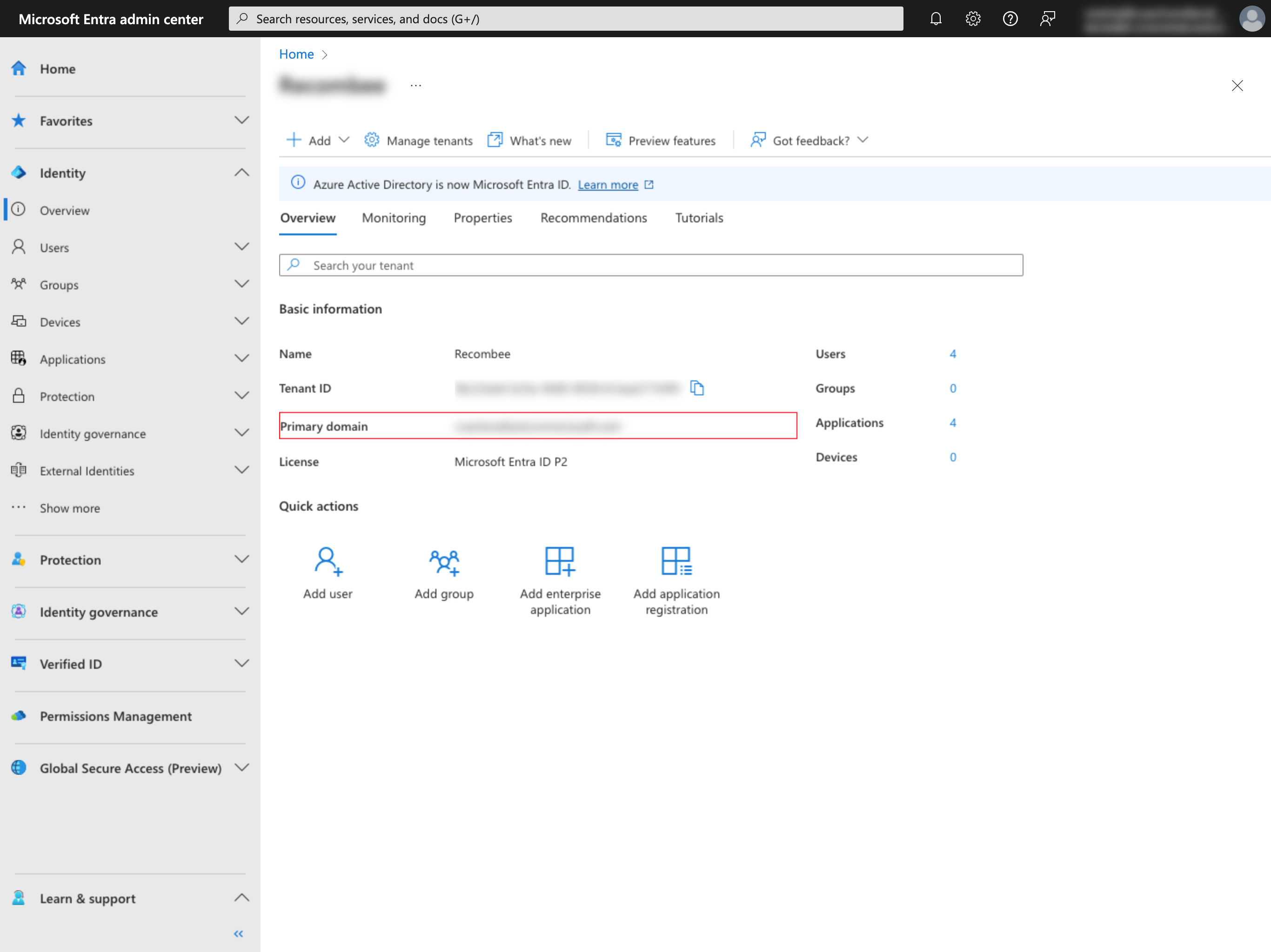
5. Contact Recombee Support
Assemble the noted information:
- Your company Microsoft Entra "Primary domain" (e.g.
mycompany.com). Application (client) IDDirectory (tenant) ID- Client secret
Value. - Development user email and password.
and contact Recombee support to start authentication integration.
