Recently Viewed
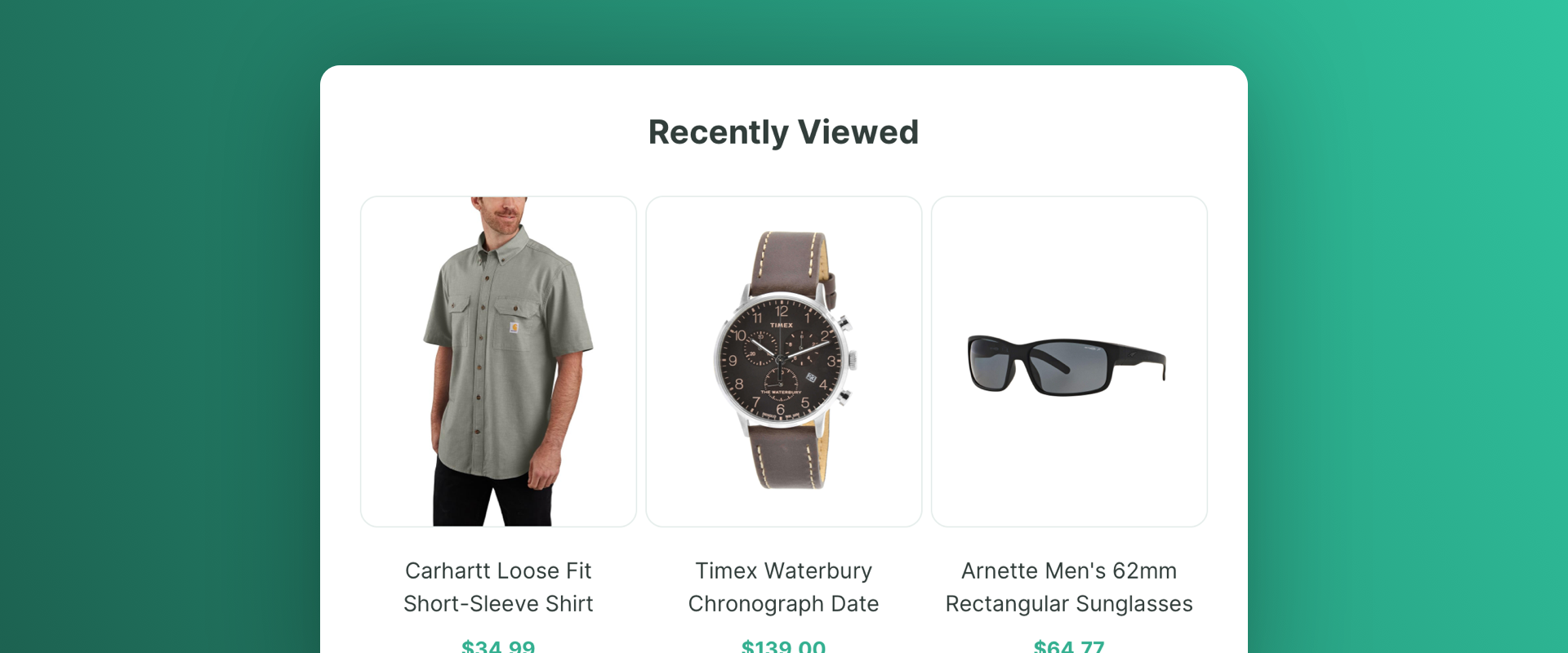
Introduction
The "Recently Viewed" scenario suggests products that have been previously viewed by the user, driving the user to ultimately purchase the product.
Scenario Setup
In the Recombee Admin UI, navigate to the Scenarios section and choose Create Scenario.
- Enter a Scenario ID. Select a distinctive label for your recommendation scenario, such as "recently-viewed"
- Choose Recommendation type - Items to User
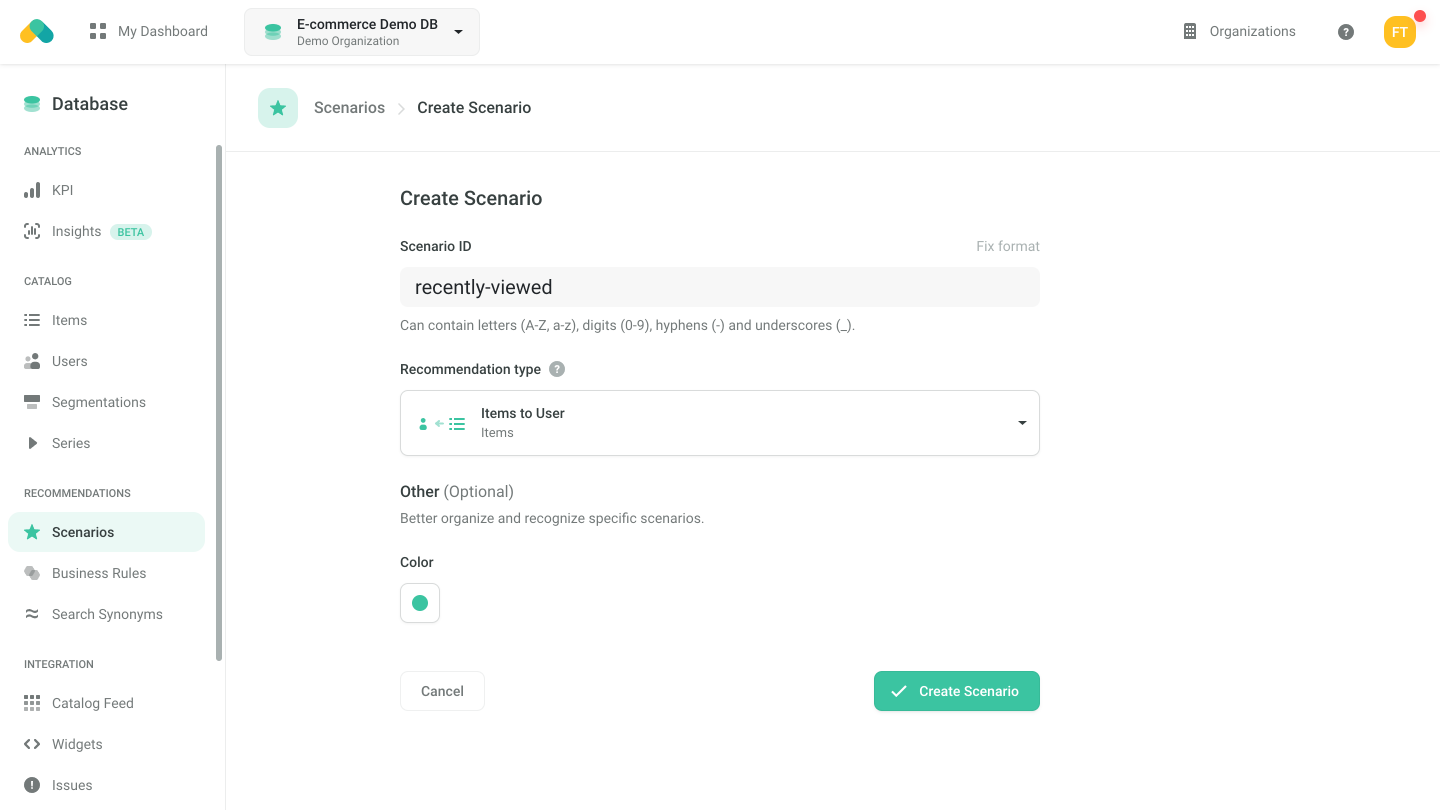
Logic
The Logic defines the behavior of the recommendation engine.
- Choose the recombee:recently-viewed logic type from the Universal Models
By adjusting specific parameters, such as maxAge and recencyOrdering, you can fine-tune the model’s behavior.
maxAge specifies the time interval in which the user’s Detail Views are taken into account.
For example, if you set the parameter to 7 days (it is specified in seconds, thus 7 * 24 * 60 * 60 = 604,800 seconds), the products viewed by the user within the last 7 days will be returned.
recencyOrdering: By default, the products are returned from the most recently viewed ones, however, you can alter this behavior by setting recencyOrdering to “ascending”.
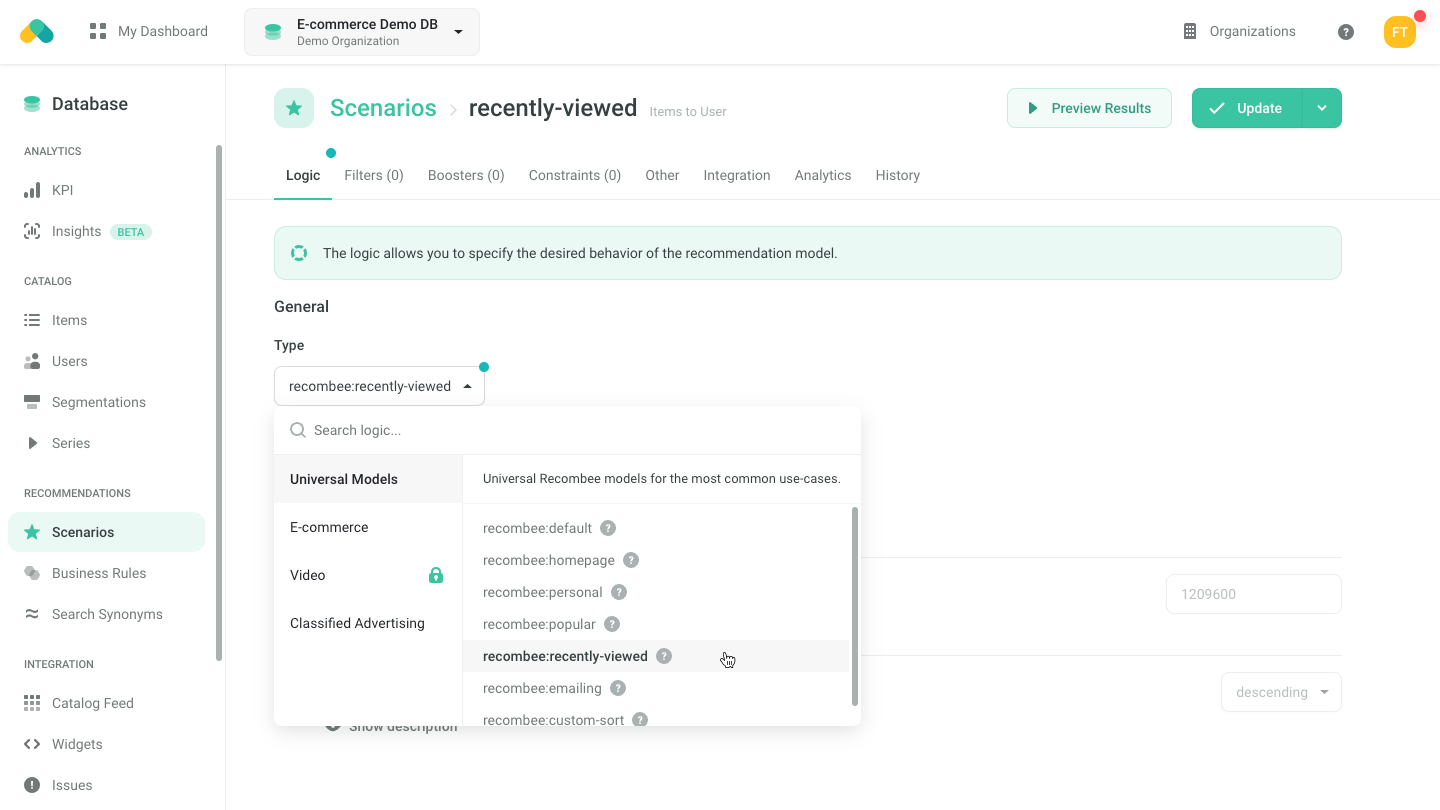
Filters
Requesting Recommendations
There are three ways to get recommendations.
- No-Code Widget - create a No-Code Widget using the visual editor in the Admin UI.
- Widget SDKs - use the SDK for a Carousel, Grid or Feed to display the recommendations in the design of your choice. Use the Recommend Items to User endpoint when initializing the widget.
- API SDK - request the Recommend Items to User endpoint of the Recombee API using an SDK of your choice.
For more information, navigate to the Integration tab of the Scenario in the Admin UI.
In order to request content for multiple homepage boxes with a single API request, use the Batch endpoint and put the recommendation requests inside it. Set the parameter distinctRecomms in order to deduplicate the items among the boxes.
