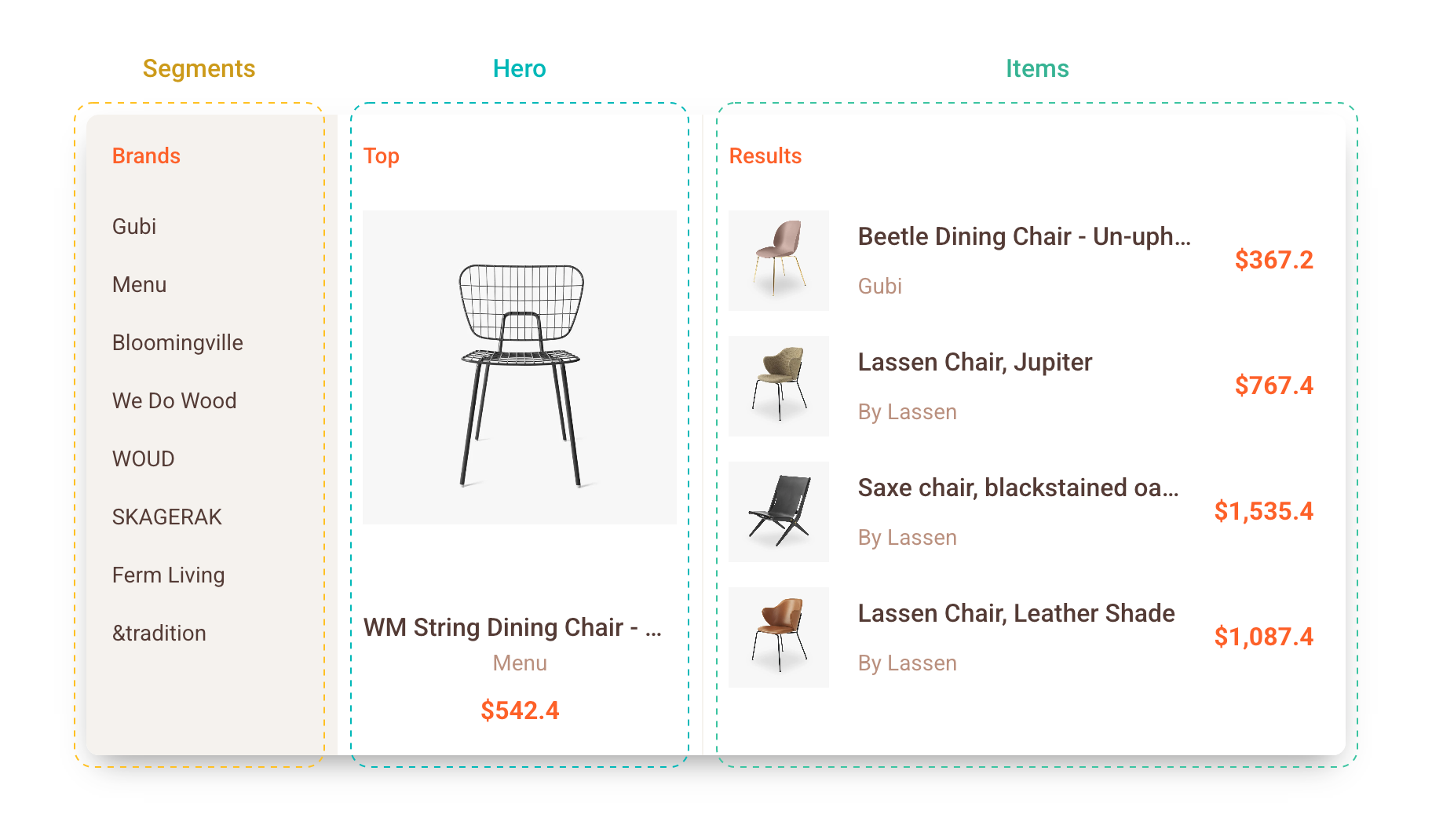Quick Search
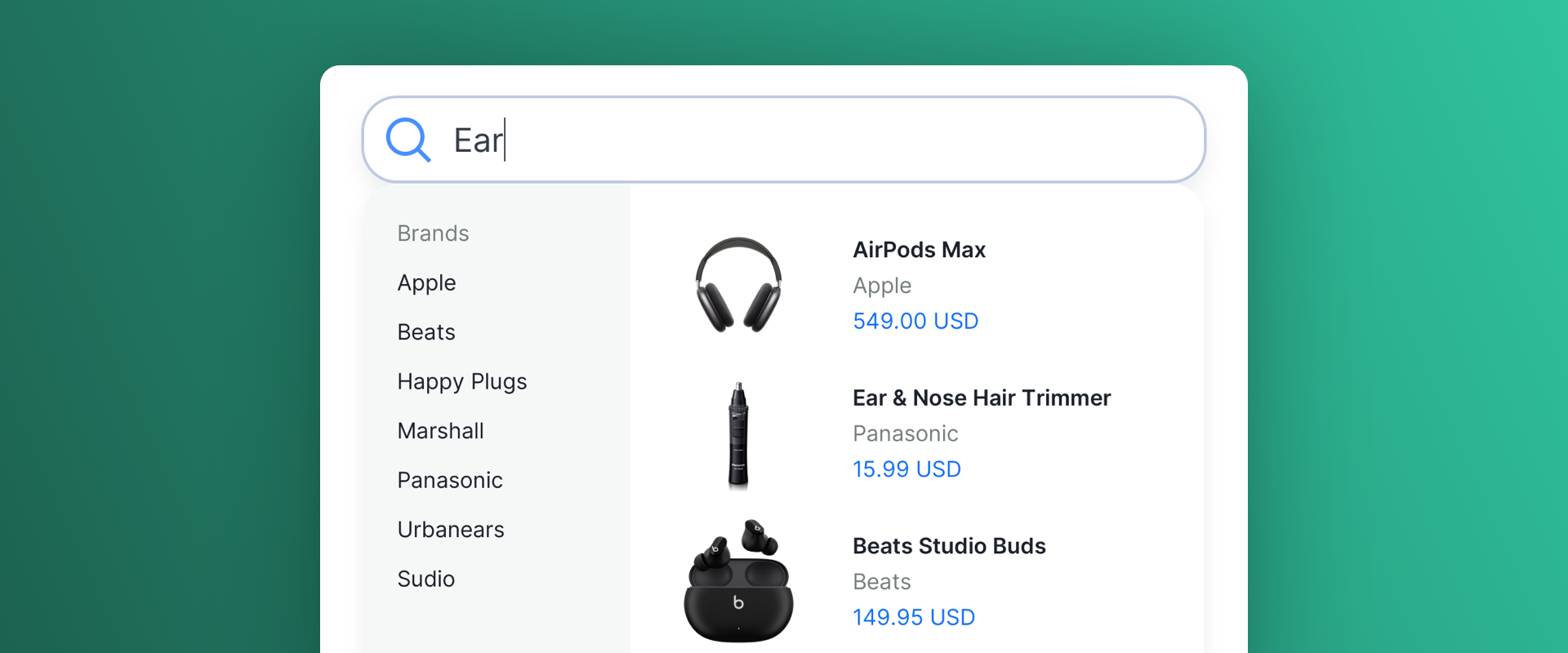
Introduction
This use case enables your users to swiftly and effectively search for products that align with their preferences and activity on your platform. It ensures a seamless and efficient search experience tailored to their specific needs and text input.
Scenario Setup
In the Recombee Admin UI, navigate to the Scenarios section and choose Create Scenario.
- Enter a Scenario ID. Select a distinctive label for your recommendation scenario, such as "search-products"
- Choose Recommendation type - Search Items
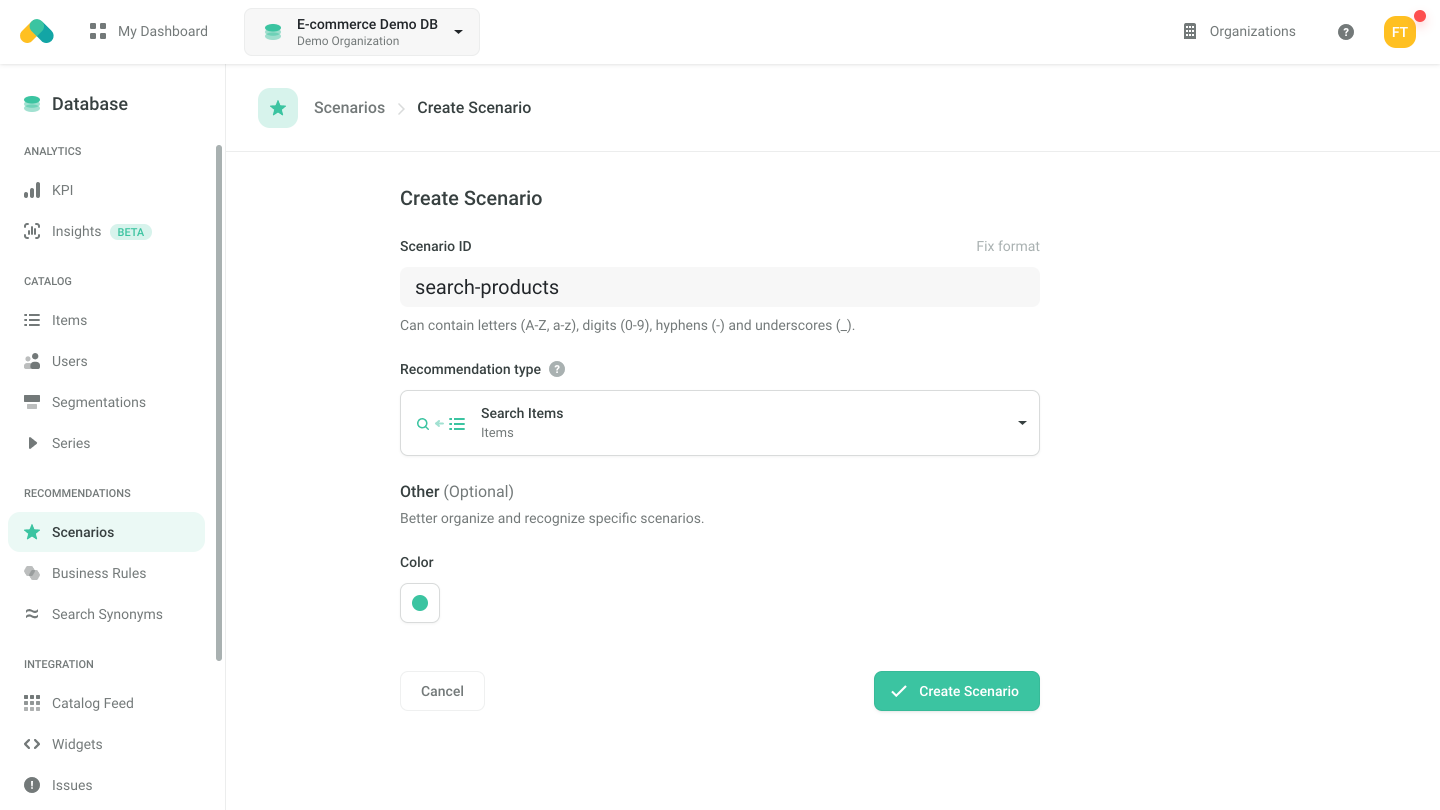
The Search Items endpoint performs a full-text search within the products. If you want to show matching categories or vendors besides the product, you can create additional scenarios of type Search Item Segments.
Logic
The Logic defines the behavior of the recommendation engine.
- Choose the search:personalized logic type from the Universal Models
You can adjust how much the results are biased towards the user (as opposed to strictly following the full-text results) by setting the personalizationImpact parameter.
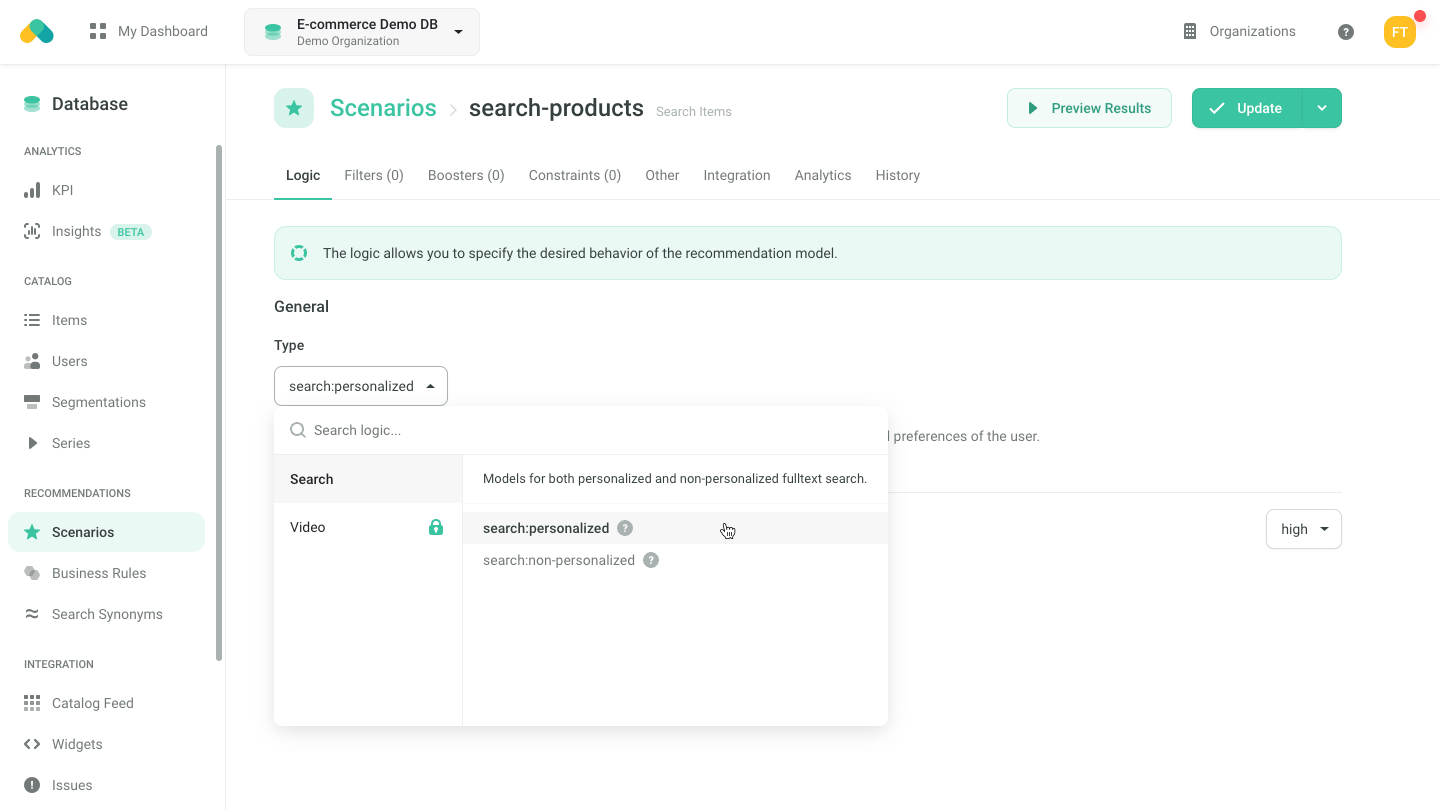
Filters
Requesting Search Results
There are three ways to get search results.
- No-Code Widget - create a Quick Search No-Code Widget using the visual editor in the Admin UI.
- Widget SDKs - use the Quick Search SDK for vanilla JavaScript or React to create a search widget with the design of your choice.
- API SDK - request the Search Items endpoint of the Recombee API using an SDK of your choice.
For more information, navigate to the Integration tab of the Scenario in the Admin UI.