Top Stories

Introduction
The Top Stories section is a key feature in most news platforms, designed to spotlight the most significant, trending, and engaging stories of the day.
This recipe will guide you in setting up a Top Stories scenario that blends up-to-date news articles, personalized recommendations based on user behavior, and editorial curation.
Scenario Setup
In the Recombee Admin UI, navigate to the Scenarios section and select Create Scenario.
- Enter a Scenario ID, such as "top-stories"
- Choose Recommendation type - Items to User
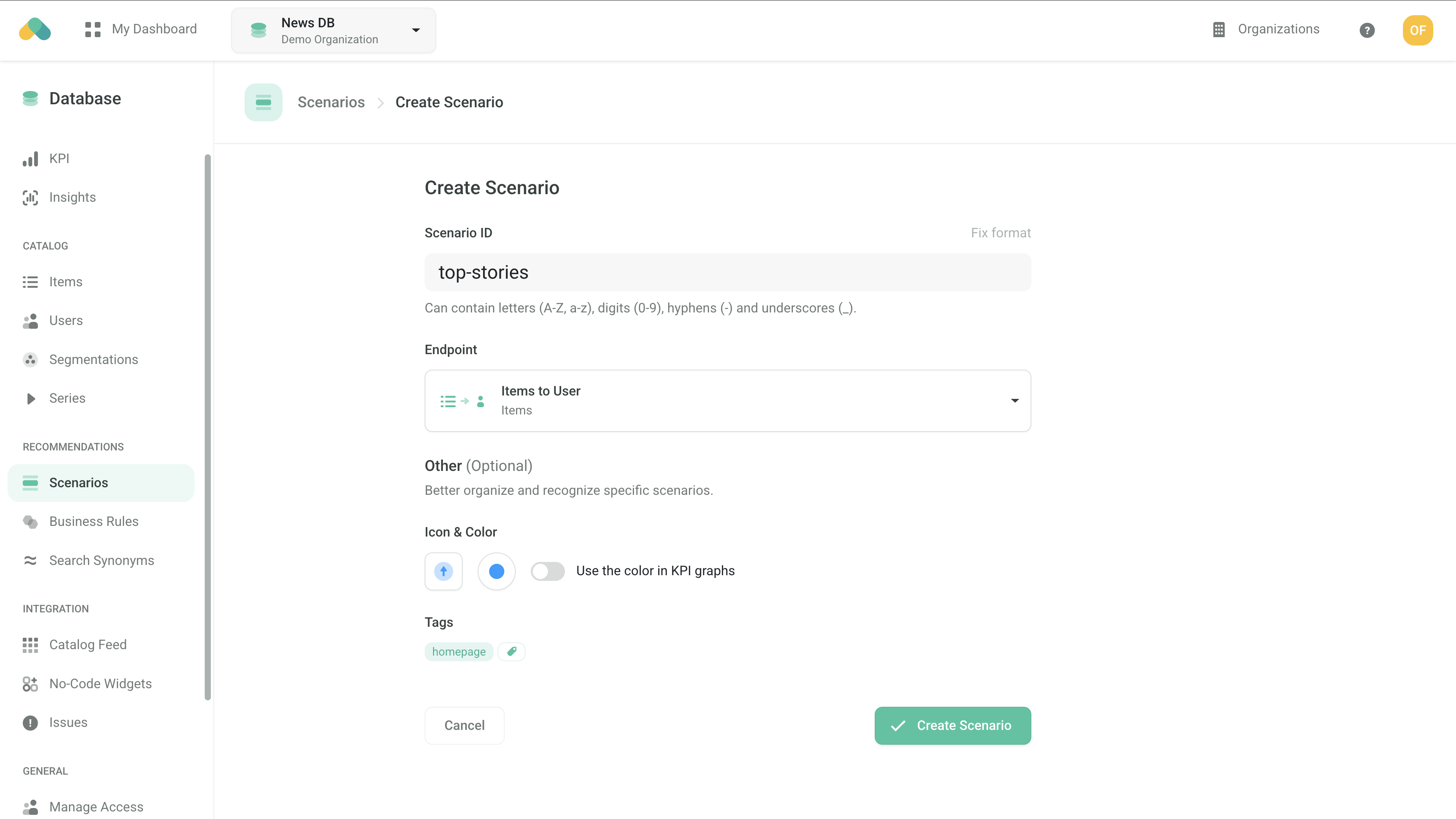
Logic
The Logic determines the behavior of the recommendation engine.
- Select the news:daily-news logic type from the News models. This Logic prioritizes delivering top daily stories tailored to your audience.
You can configure the following parameters to refine the recommendations.
editorialPicks An optional list of editor-selected stories that will be prepended before algorithmically recommended content. This list can be managed:
- Directly in the Recombee Admin UI.
- Dynamically via the API parameter in the recommendation request, enabling integration with an external CMS.
The publishedTimestamp specifies the property in your item catalog that stores the article's publication timestamp. This ensures that the model can prioritize fresh articles.
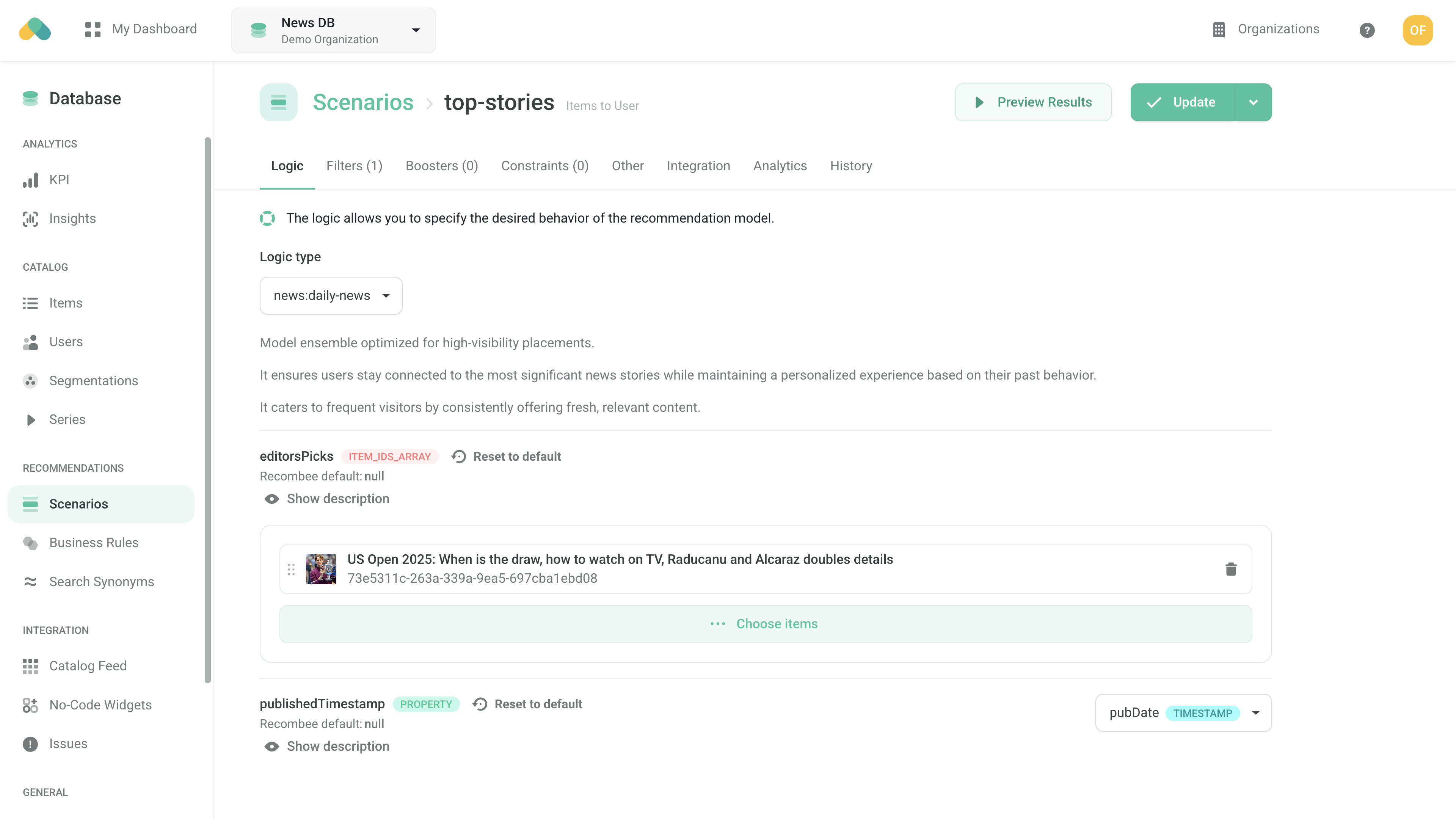
Filters
Boosters
Boosters allow you to influence the recommendation engine to prioritize certain types of content. For example, you can boost promoted content or articles handpicked by editors to give them higher visibility.
Requesting Recommendations
There are three ways to retrieve recommendations.
- No-Code Widget – create a No-Code Widget using the visual editor in the Admin UI to embed recommendations without coding.
- Widget SDKs – use the SDK for a Carousel, Grid, or Feed to display the recommendations in the design of your choice. Use the Recommend Items to User endpoint when initializing the widget.
- API SDK – request the Recommend Items to User endpoint of the Recombee API using an SDK of your choice.
For further details, visit the Integration tab in the scenario configuration within the Admin UI.
Multiple Recommendation Boxes on the Homepage
If your homepage includes multiple recommendation sections — such as personalized category-based sections or cross-site recommendations — you typically want to avoid duplication of content among the boxes. To achieve this:
- Use a single Batch request to send all recommendation requests at once.
- Enable the distinctRecomms parameter in the batch request to prevent overlapping articles between sections.
The Widget SDKs handle this functionality automatically.
