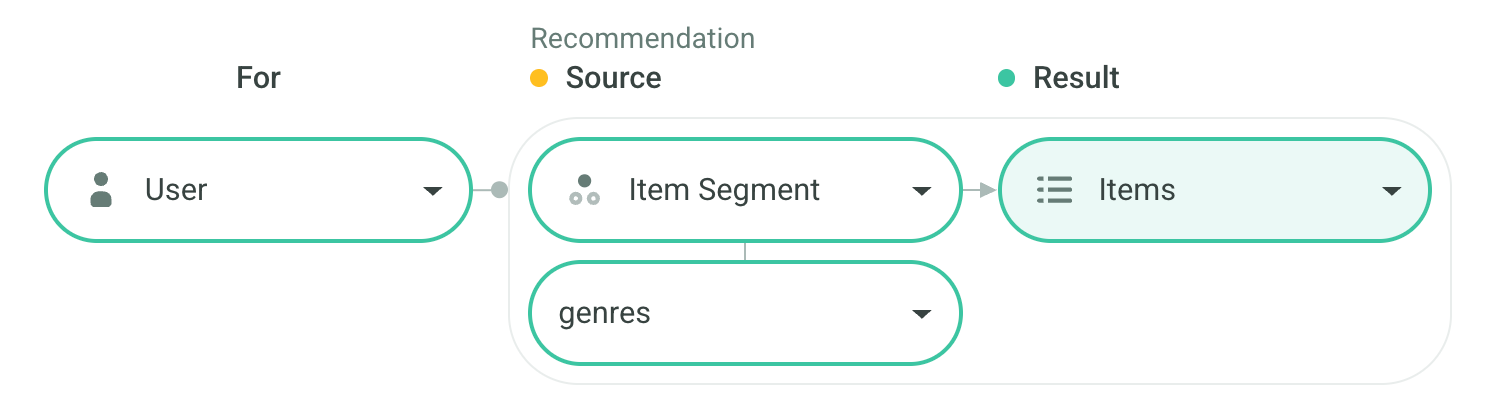Personalized Re-ordering of Rows
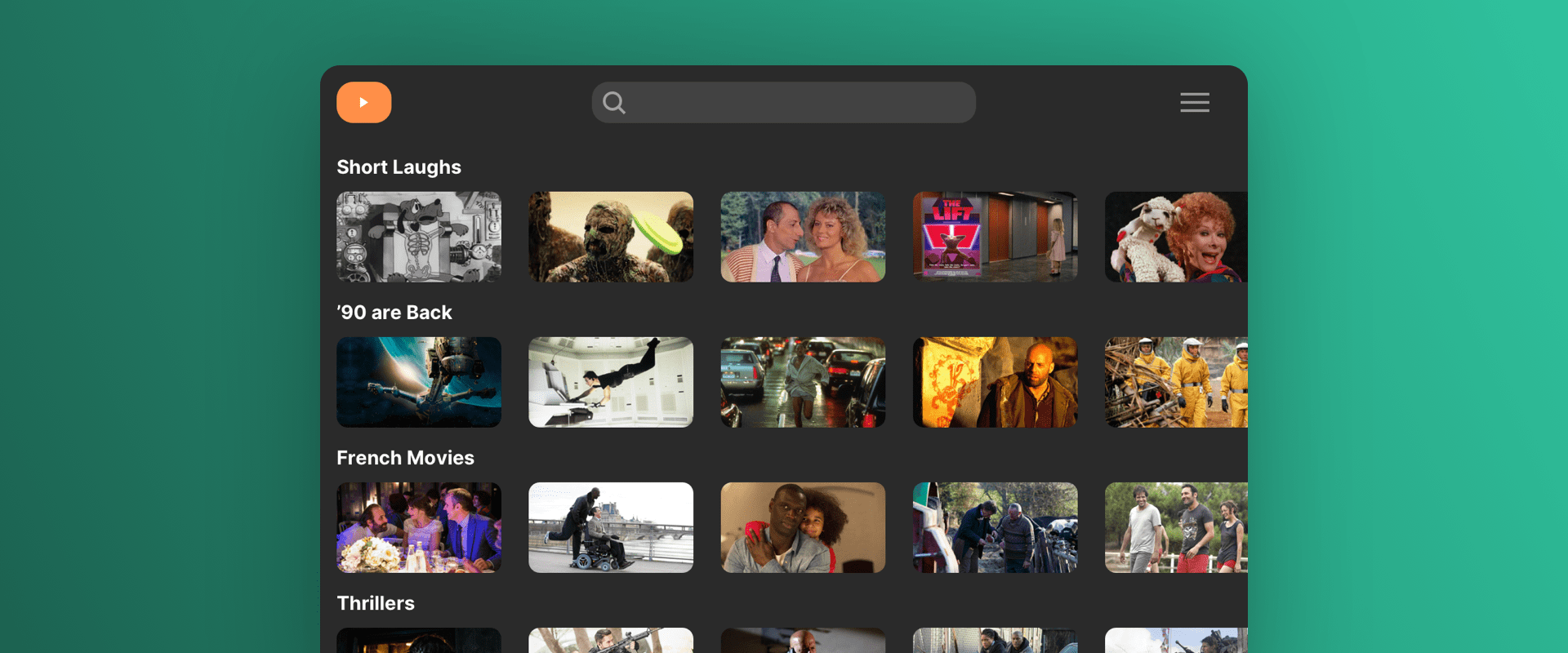
Introduction
It is usually the cornerstone of the OTT platform homepage to show the picks from various (micro) genres. You can make these rows truly personalized: Pick the top genres for the particular user, and also show the most appealing assets inside these rows.
The same approach is besides the homepage often also used in the category pages, such as Movies or Series.
With Composite Recommendations, you can easily personalize both:
- The order of those rows (so genres appear in the order each user is most interested in), and
- The content inside each row (so that within each genre, the user sees the most relevant items).
Composite Recommendations Overview
Composite Recommendations return both a source entity (for example, a genre Segment) and a list of results (items from that Segment) in a single response.
They are requested via the Composite Recommendation API endpoint.
In our case:
- Source: ID of the row, e.g. the genre (Item Segment)
- Result: Items (videos) for that row
Because the source is personalized (which genre the user likes), and the result is personalized (which items within that genre they like), you get dynamic row ordering and item ordering in one request.
Segmentation Setup
First, in the Admin UI you create a Segmentation of your catalog items by genre.
- Navigate to Segmentations → Create.
- Set Segmentation Type to Property-based.
- Select the item property (e.g.,
genre) which defines the genre classification.
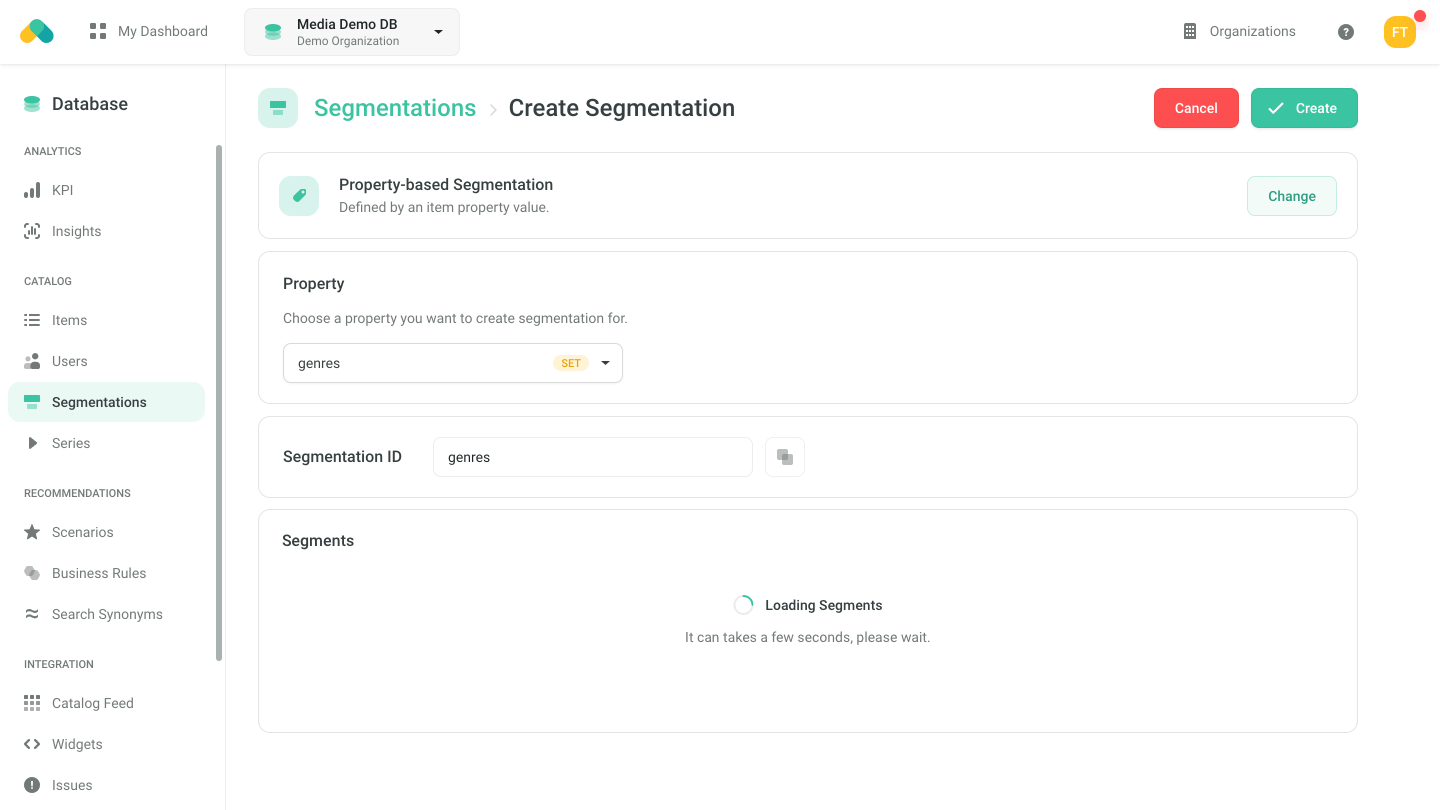
After picking the property, a preview opens up and you can see what genres exist in your catalog and the number of items per genre.
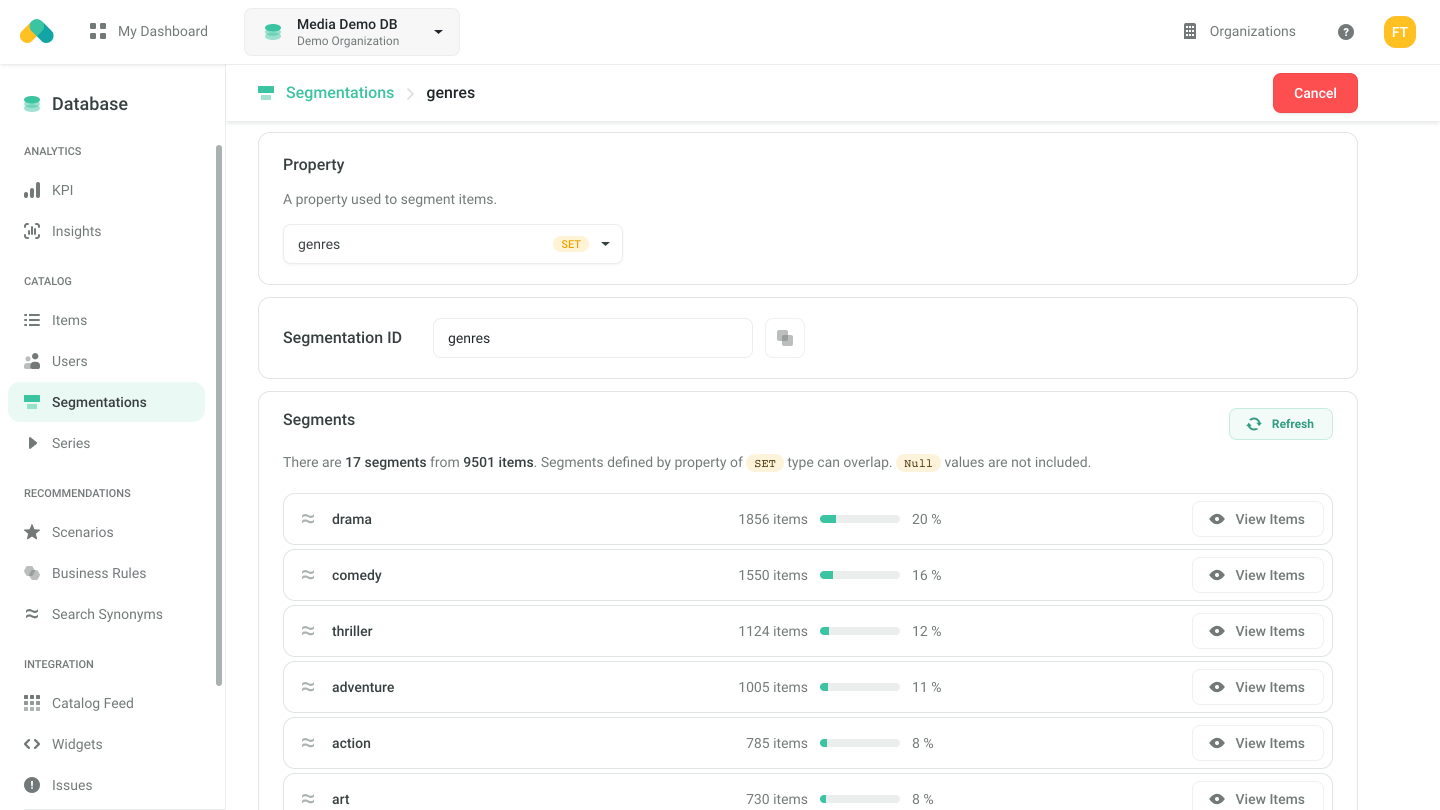
Scenario Setup
Go to Scenarios → Create Scenario.
-
Choose a Scenario ID, e.g.
homepage-rows-and-videos. -
Set the Recommendation Type to Composite (see Composite Recommendations).
-
Then pick one of the Templates:
depending on the nature of your rows and create the Scenario.
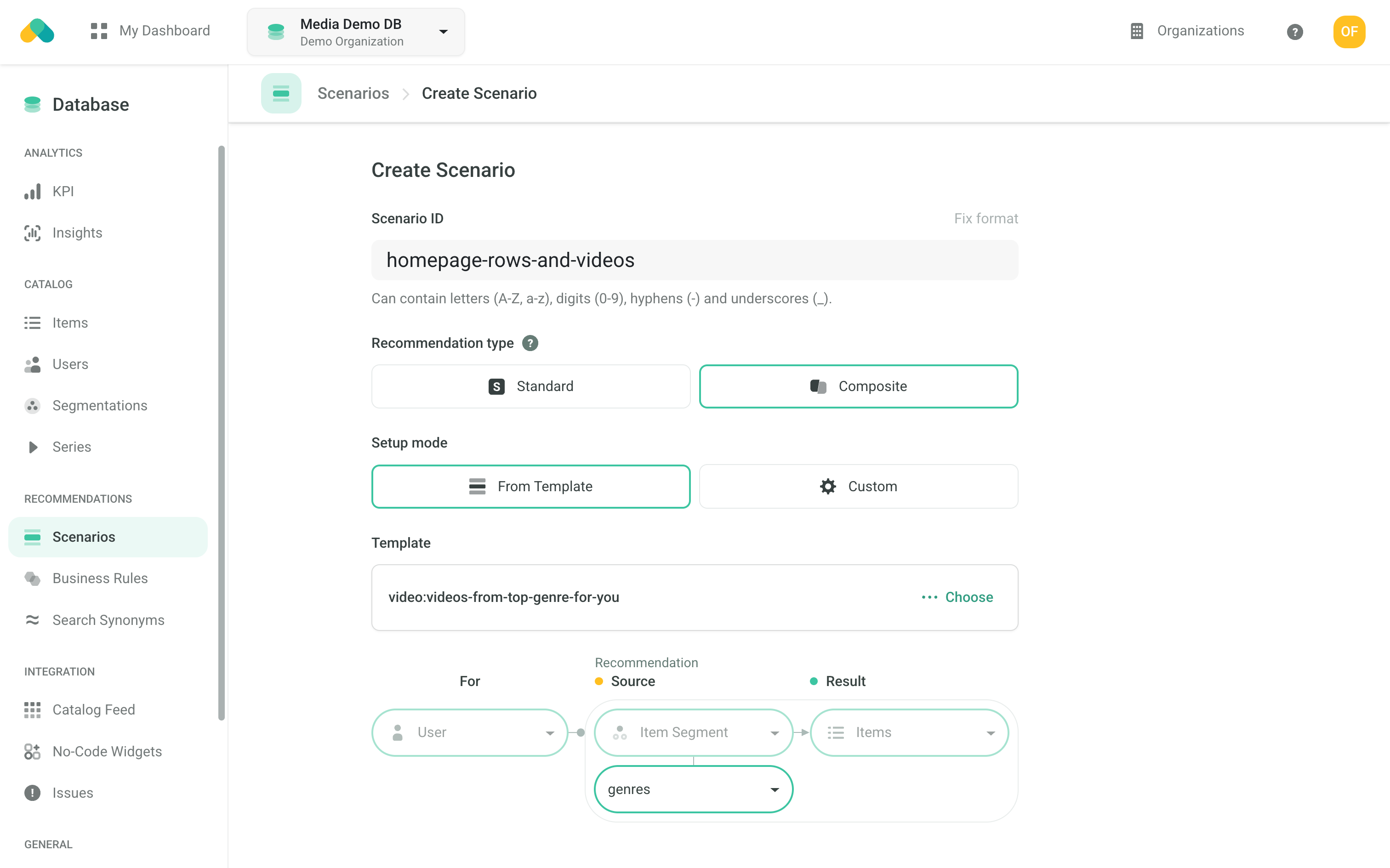
Filters
Requesting Recommendations
As you want to introduce multiple personalized rows, you shall send multiple Composite Recommendation requests within a single Batch request with the distinctRecomms parameter set to true in order to deduplicate content in the individual rows.
💡 Tip: Composite Recommendations automatically ensure distinct source entities (genres), while the
distinctRecommsflag removes duplicate videos across rows.
See this example for guidance on how to implement this approach in your programming language.
Once you receive the response, render each source (genre) as a row title and populate it with the corresponding results (videos) to create a fully personalized homepage layout.