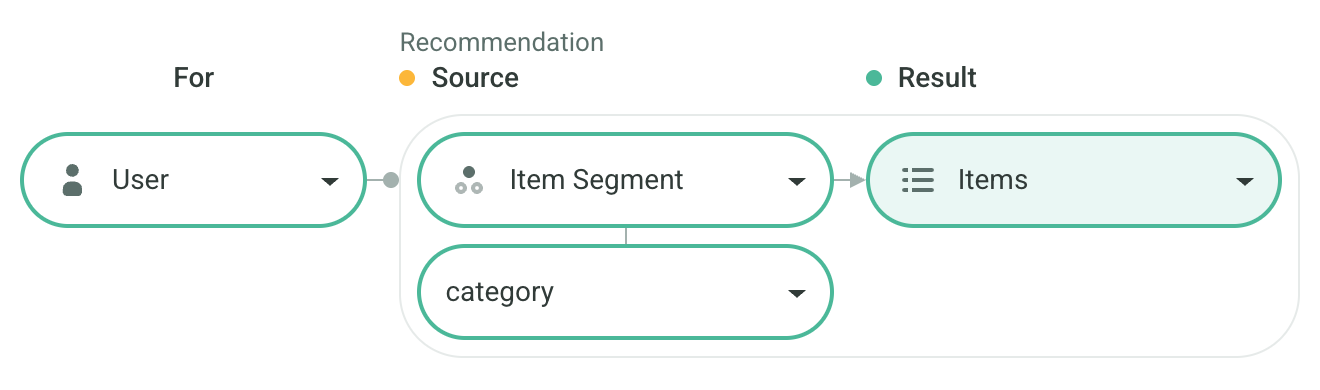Personalized Sections With Reordering
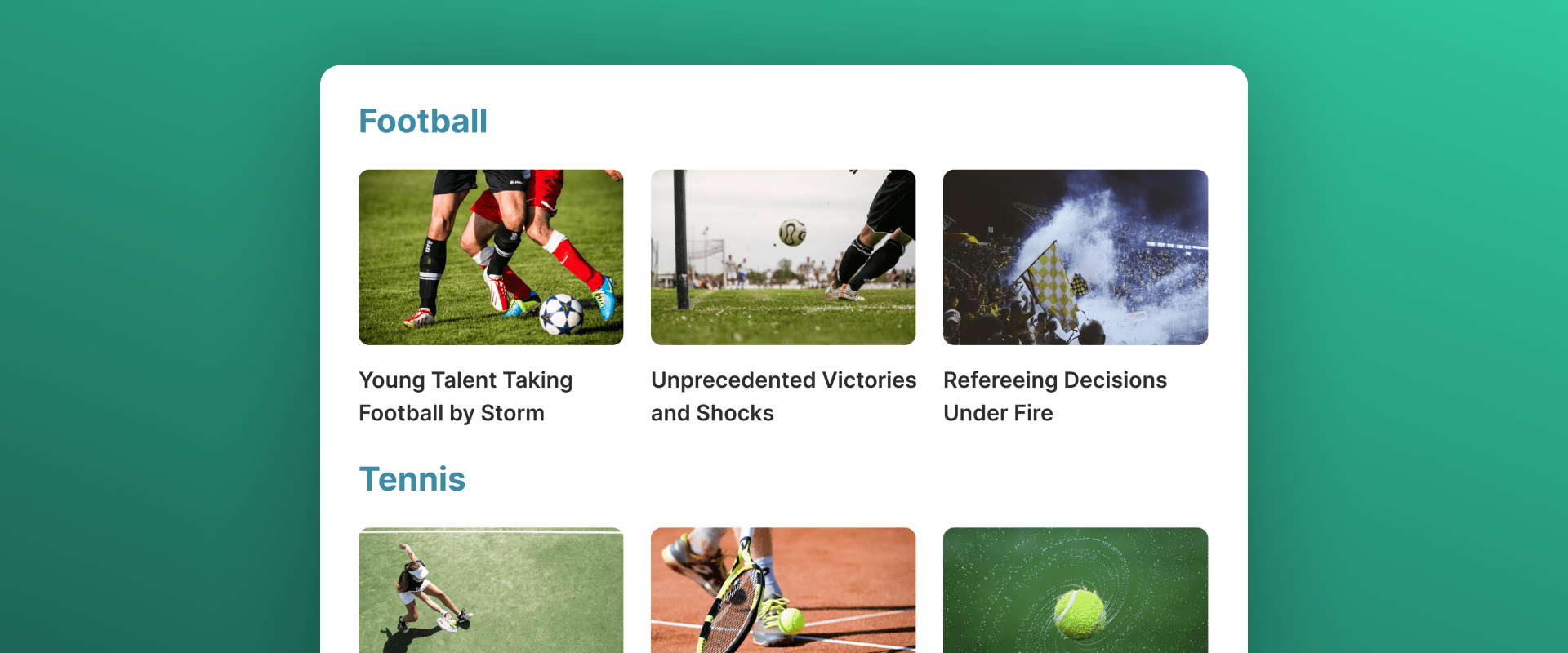
Introduction
Modern news homepages often display multiple topical sections (e.g., World, Politics, Technology, Sports). You can make these sections fully personalized by determining:
- The order of sections (so categories appear in the order each reader is most interested in), and
- The articles inside each section (so that within each category, the user sees the most relevant content).
With Composite Recommendations, both of these steps can be done in one setup — producing a homepage that’s unique for every reader.
Composite Recommendations Overview
Composite Recommendations return both a source entity (for example, a category Segment) and a list of results (articles from that Segment) in a single response.
They are requested via the Composite Recommendation API endpoint.
In our case:
- Source: ID of the homepage section, e.g., the category (Item Segment)
- Result: Articles from that category
Because the source is personalized (which categories the reader cares about) and the results are personalized (which articles within those categories they like), you get dynamic section ordering and personalized content within each section — all in one request.
Segmentation Setup
Start by creating a Segmentation based on the item property that represents article categories (e.g., category or categories).
In the Recombee Admin UI, navigate to Segmentations → Create.
- Choose Segmentation Type – Property-based.
- Select the property that holds the article’s category information.
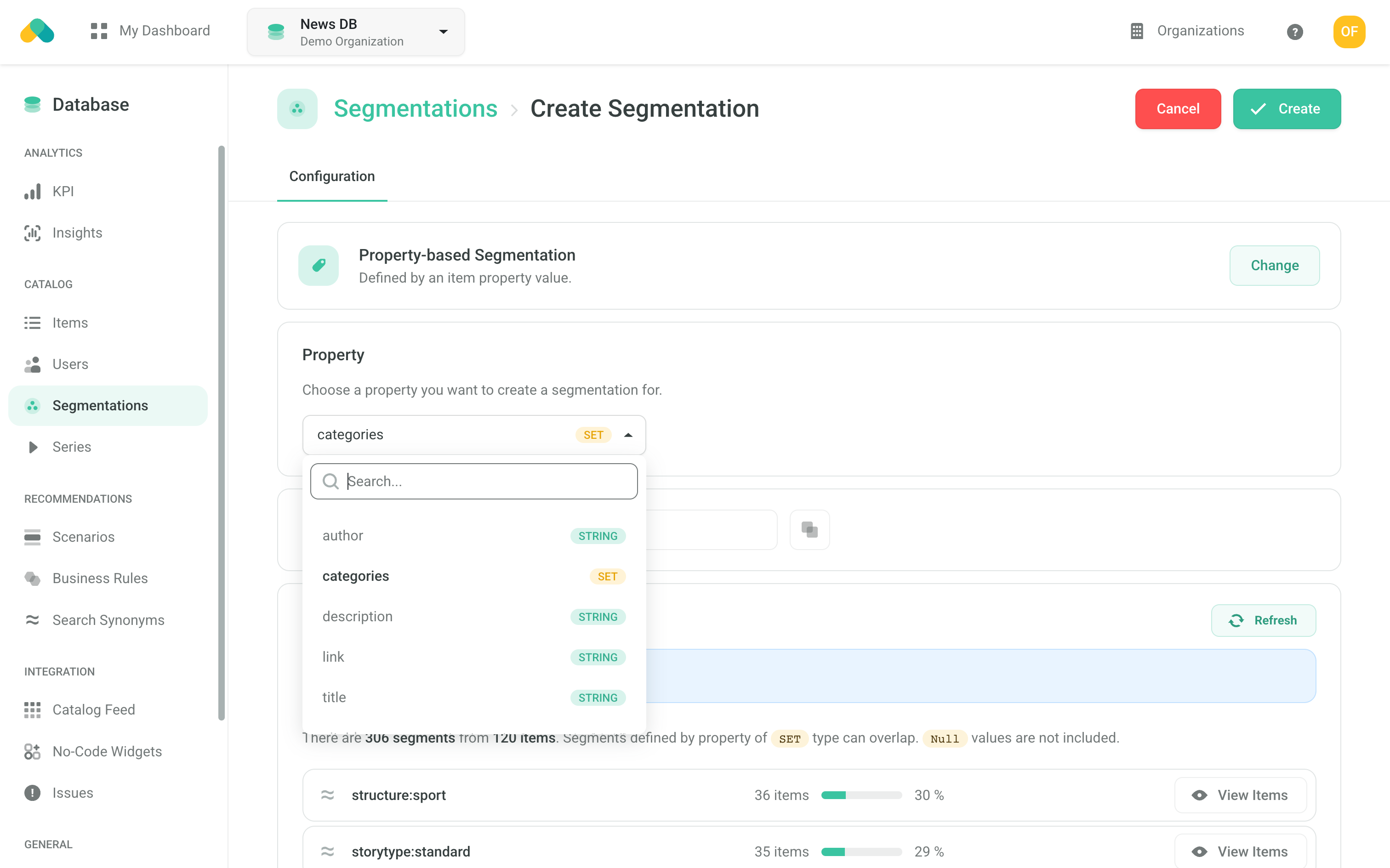
After picking the property, a preview opens up and you can see what categories exist in your catalog and the number of items per category.
If your sections are defined more dynamically (for example, using multiple properties), you can use Advanced Segmentation options.
Scenario Setup
Go to Scenarios → Create Scenario.
-
Choose a Scenario ID, e.g.
homepage-sections-and-articles. -
Set the Recommendation Type to Composite (see Composite Recommendations).
-
Then pick one of the Templates:
depending on how your homepage sections are defined, and create the Scenario.
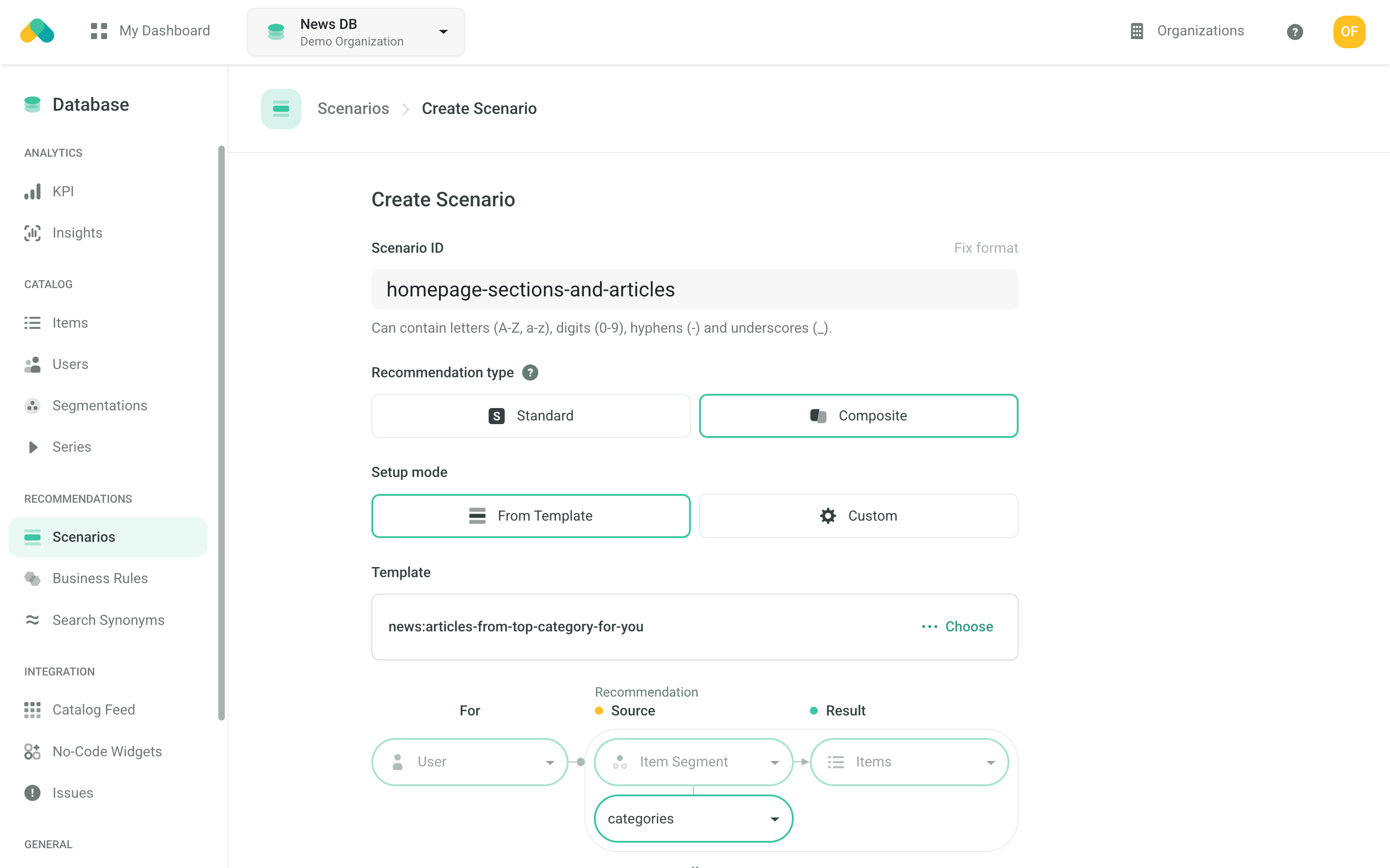
Filters
You may want to apply additional filters to ensure only relevant or recent content appears in each section.
Requesting Recommendations
As you want to introduce multiple personalized sections, send multiple Composite Recommendation requests within a single Batch request with the distinctRecomms parameter set to true in order to deduplicate content across sections.
💡 Tip: Composite Recommendations automatically ensure distinct source entities (categories), while the
distinctRecommsflag removes duplicate articles between sections.
See this example for guidance on how to implement this approach in your programming language.
Once you receive the response, render each source (category) as a section title and populate it with the corresponding results (articles) to create a fully personalized news homepage layout.